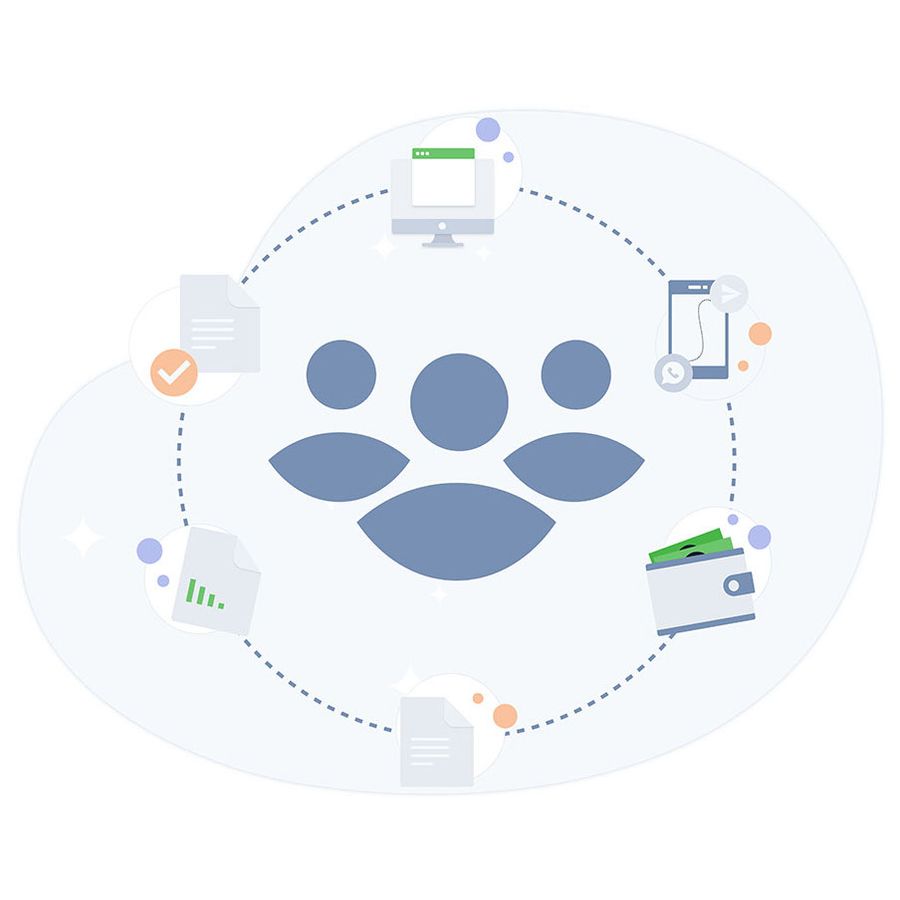Life is always easier when somebody helps you. Having a team is great, but only if everyone can communicate as to what needs to be done and divide and conquer. TenantCloud now offers user-friendly Team management, which allows the admin to add team members and set access permissions for each team member.
Each team member logs in with his or her own account with their email address and then can work with the rest of their team from their account. They will then see the access they were allowed. They can create to-do lists for each other or just share information.
If you are a real estate agent, chances are you are very busy showing homes to clients and managing properties on the side. Bringing your team together to help with all aspects will allow one team member to show properties, another to manage the accounting and invoices and one to work with maintenance requests that can be easily sent to your service pro contacts.
The following link shows detailed information on how to set up your team:
How do I add multiple administrators to my account?
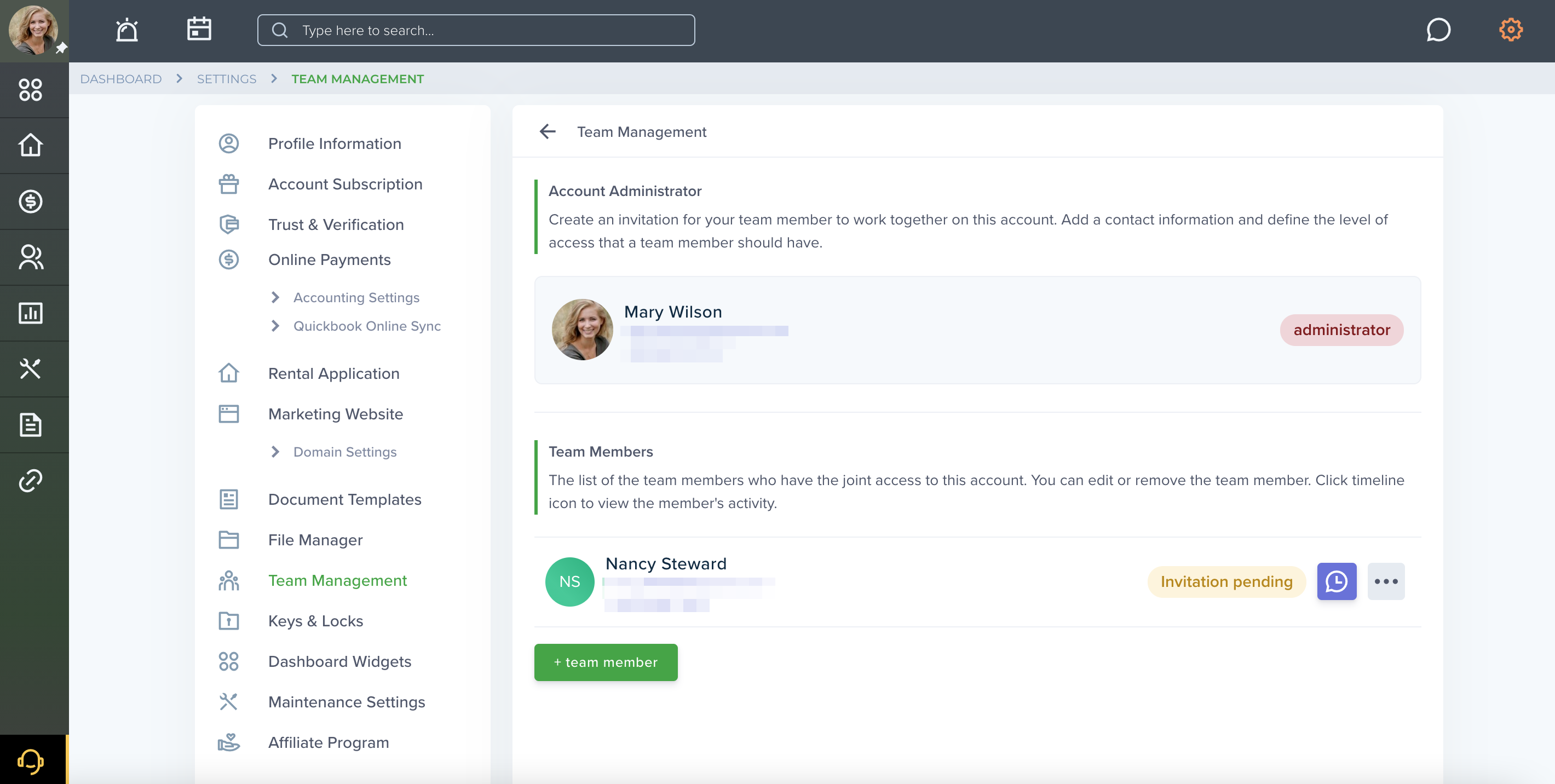
Not all team members are created equal
Yes, it’s true. Multiple users may be given access to the different options in TenantCloud account or may not. The Master-admin can set restrictions for each team member, so each account has access or limitations based on roles and responsibilities.
The following link shows detailed information on how to set team restrictions:
How to set the access permissions for each admin?
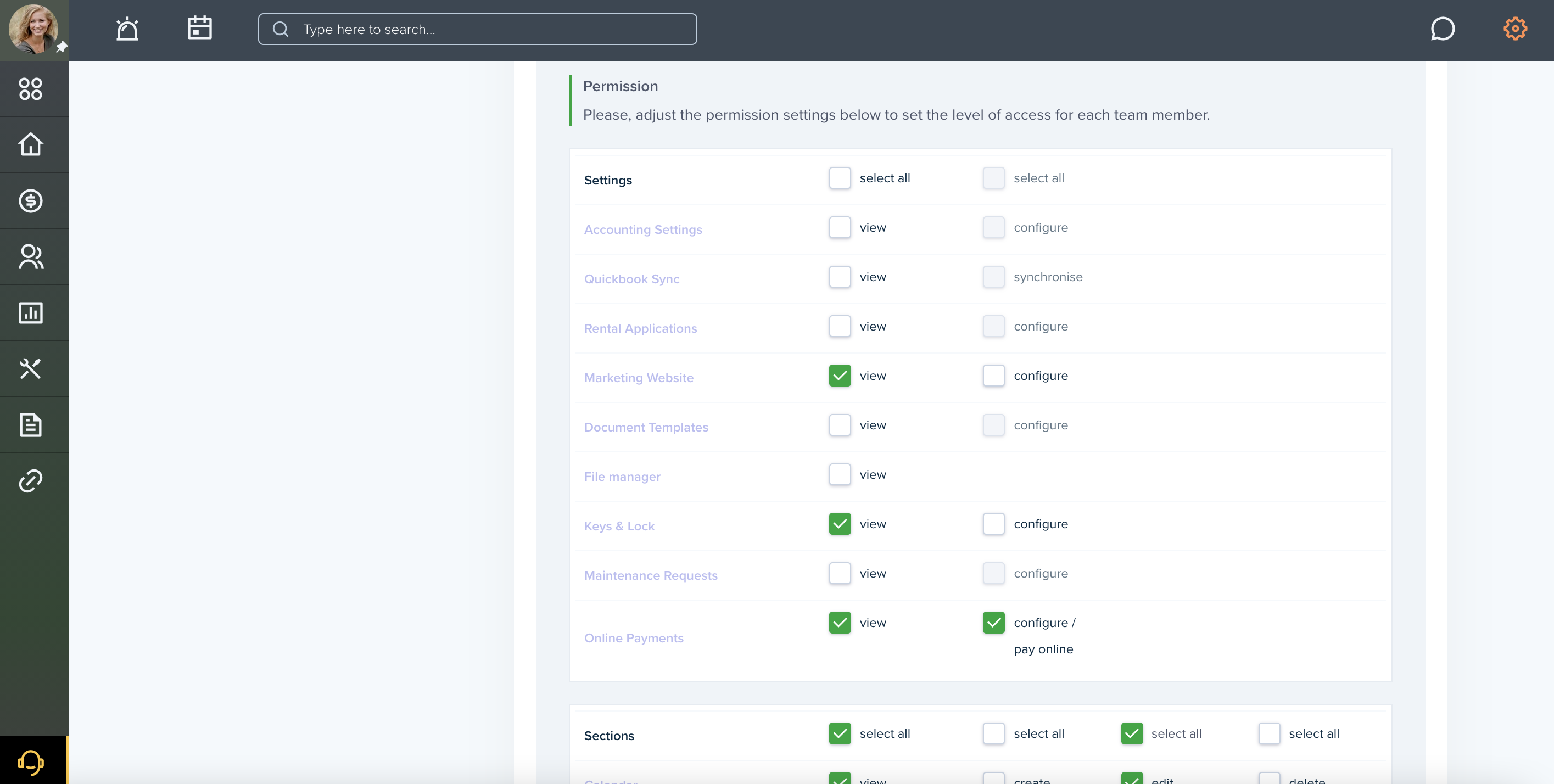
Your relations with team members changes with the passage of time. That’s why our service team provides you with an option to manage and edit team member accounts. Whether it is just a phone number, email or other personal data that changed or something more. Update their personal information by editing team member accounts with ease. Stay up to date!
Here you can change the access permission for them as well.
See the detailed information following the link:
How to edit the admin account?
We all make mistakes
Under your team setting, you can see who did what, which allows you to track any changes, so if there is a mistake you can see who and what happened in order to correct or reverse it. The team allows many things to get done and that can sometimes create opportunities for mistakes. When that happens this feature is great for tracking down this issue and helping team members to avoid it in the future.
See detailed information from following the link:
How to view the Activity history?
Quickbooks + Real Estate CRM: Best Landlord Tools By Tenantcloud
How To Make Money With Rental Properties: Why You Need A Landlord Website
Online Maintenance Request Form: Rental Property Management Software You Need